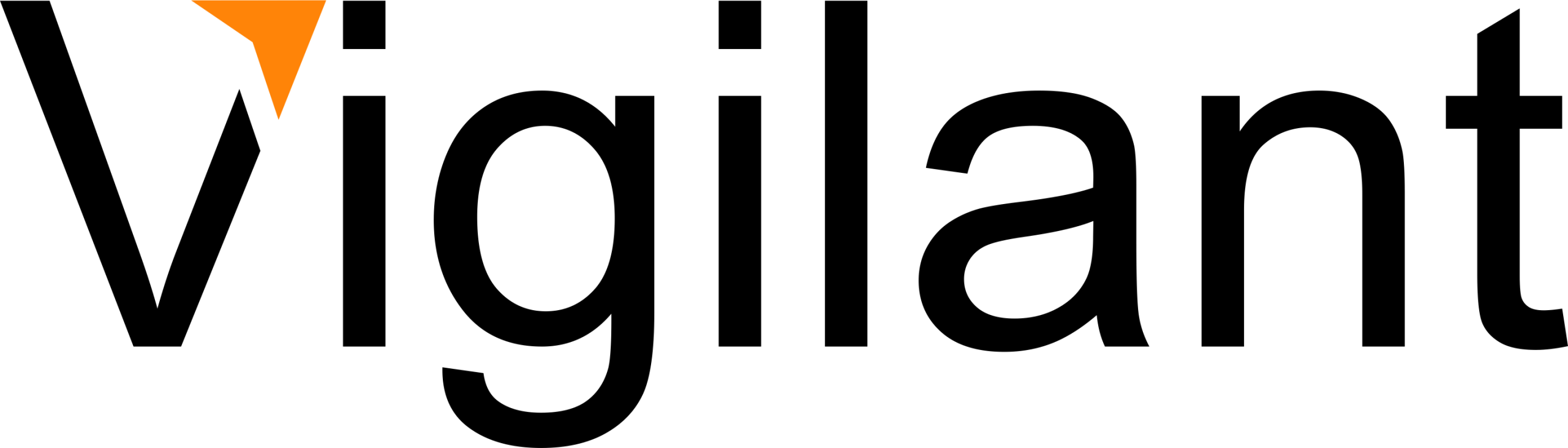Step-by-Step Guide to
Implement Microsoft
Copilot for the Enterprise
Step-by-Step Guide to Implement Microsoft Copilot for the Enterprise
What is Microsoft Copilot?
Microsoft Copilot is an AI-powered assistant integrated into Microsoft 365 applications and services. It is designed to enhance productivity by assisting users with a range of tasks, leveraging advanced AI capabilities to provide contextual suggestions, automate routine activities, and offer insights based on data analysis. Here are some key features and functionalities of Microsoft Copilot:
Key Features and Functionalities
- Automated Task Management
Email Drafting and Management
Copilot can help users draft emails, suggest responses, and manage their inboxes more efficiently. It can prioritize emails, suggest actions, and even automate responses based on user preferences.
Calendar Management
Copilot can schedule meetings, send invitations, and manage calendar appointments. It can suggest optimal meeting times, book conference rooms, and send reminders to participants.
2. Data Analysis and Insights
Data Processing
Copilot can analyze large datasets, generate reports, and create visualizations. It can identify trends, patterns, and anomalies, helping users make data-driven decisions.
Business Insights
By integrating with various data sources, Copilot can provide actionable insights and recommendations for business strategies, sales performance, market trends, and customer behavior.
3. Content Creation and Editing
Document Drafting
Copilot can assist in creating documents, presentations, and reports. It offers suggestions for content, formatting, and layout, helping users produce professional-quality materials.
Proofreading and Editing
Copilot can proofread documents, correct grammatical errors, and suggest improvements in clarity and style. It can also ensure consistency in terminology and formatting.
4. Collaboration and Communication
Team Collaboration
Copilot facilitates collaboration by integrating with Microsoft Teams and other communication platforms. It can manage project tasks, track progress, and provide updates to team members.
Real-Time Suggestions
During meetings and discussions, Copilot can provide real-time suggestions, such as relevant information, documents, or data points, to enhance the effectiveness of communication.
5. Customer Support and Interaction
Automated Responses
Copilot can handle common customer inquiries by providing automated responses based on predefined templates and knowledge bases. It can improve response times and customer satisfaction.
Issue Resolution
Copilot can guide customer service agents through troubleshooting steps, access relevant information, and document interactions, helping resolve customer issues efficiently.
6. Integration and Customization
Integration with Microsoft 365
Copilot seamlessly integrates with Microsoft 365 applications like Word, Excel, PowerPoint, Outlook, and Teams, providing a unified experience across the platform.
Customization
Organizations can customize Copilot to meet their specific needs, configuring settings, workflows, and functionalities to align with business processes and objectives.
Benefits
- Enhanced Productivity: By automating routine tasks and providing intelligent suggestions, Copilot helps users save time and focus on more strategic activities.
- Improved Decision-Making: Copilot’s data analysis and insights capabilities enable users to make informed decisions based on accurate and timely information.
- Increased Collaboration: Copilot supports seamless collaboration among team members, facilitating communication, project management, and information sharing.
- Better Customer Experience: Copilot enhances customer support by providing quick and accurate responses to inquiries, improving overall customer satisfaction.
Use Cases
- Business Professionals: Copilot assists with managing schedules, drafting communications, analyzing business data, and preparing presentations.
- Customer Support Teams: Copilot helps handle customer queries, automate responses, and streamline issue resolution processes.
- Project Managers: Copilot aids in project planning, task management, and team coordination, ensuring projects stay on track.
- Data Analysts: Copilot supports data processing, report generation, and insight extraction, making data analysis more efficient.
Microsoft Copilot leverages artificial intelligence to transform how users interact with Microsoft 365 applications, making it a powerful tool for enhancing productivity, collaboration, and decision-making across various business functions.
Microsoft Copilot License Options
Microsoft Copilot offers several licensing options to cater to different user needs, ranging from individuals to enterprises. Here are the main licensing options available:
Free Option
Microsoft provides a basic version of Copilot that is included with certain Microsoft 365 subscriptions. This version offers essential features to enhance productivity, such as assistance with drafting emails, managing calendars, and basic data analysis within the suite of Microsoft 365 applications like Word, Excel, and PowerPoint.
Pro Option
The Copilot Pro subscription is available for individuals and offers enhanced capabilities beyond the free version. Key features of the Copilot Pro option include:
Cost
$20 per user per month.
Priority Access
Faster responses during peak times and access to the latest AI models, such as OpenAI’s GPT-4 Turbo.
Enhanced Features
Includes advanced functionalities like AI-powered image creation, more sophisticated data analysis tools, and the ability to build custom Copilots using the upcoming Copilot GPT Builder.
Data Protection
Commercial data protection ensures that chat data is not saved and is not used to train models, providing a higher level of privacy and security.
Applications
Available across multiple devices, including web, PC, and soon on mobile, with integration into Microsoft 365 apps such as Word, Excel, PowerPoint, Outlook, and OneNote.
Enterprise and Business Plans
For businesses and enterprises, Microsoft offers a Copilot for Microsoft 365 subscription:
Cost
$30 per user per month with an annual subscription.
Eligibility
Requires a subscription to Microsoft 365 Business Standard, Business Premium, or Microsoft 365 E3, E5, F1, F3, or Office 365 E1, E3, or E5.
Features
Includes all the functionalities of the Pro option, along with additional enterprise-grade data protection, customization options through Microsoft Copilot Studio, and integration with Microsoft Graph for enhanced data insights.
Educational Licensing
Eligibility
Available to education customers with Microsoft 365 A3 or A5 faculty licenses.
Features
Similar to the business plans, this option allows educational institutions to leverage Copilot's capabilities in their teaching and administrative activities, enhancing productivity and collaboration within the academic environment (Microsoft Cloud).
Summary
Free Version
Basic features included with certain Microsoft 365 subscriptions.
Pro Version
Enhanced capabilities for $20 per user per month.
Business/Enterprise Plans
Advanced features and security for $30 per user per month with an annual commitment.
These options provide flexibility for individuals and organizations to choose a plan that best fits their needs, from basic productivity enhancements to advanced AI-driven capabilities.
How is Microsoft Copilot Implemented?
Implementing Microsoft Copilot involves several steps to ensure it integrates seamlessly with existing Microsoft 365 applications and adheres to organizational requirements for security, compliance, and productivity. Here’s a detailed overview of how Copilot is implemented:
Choose the Appropriate Plan
Organizations must select the appropriate Copilot plan based on their needs, whether it’s the Pro plan for individuals or the Business/Enterprise plan for larger teams. This involves subscribing through Microsoft 365 and ensuring the necessary licenses are in place.
2. Setup and Configuration
Access Permissions
Administrators must configure access permissions within the Microsoft 365 admin center. This includes assigning Copilot licenses to users and setting up role-based access controls to ensure only authorized personnel can use specific features of Copilot.
Integration with Microsoft 365 Apps
Copilot is integrated into Microsoft 365 apps such as Word, Excel, PowerPoint, Outlook, and Teams. This integration allows Copilot to provide AI-driven assistance directly within the familiar interfaces of these applications.
3. Data Integration and Security
Microsoft Graph Integration
Copilot can assist in creating documents, presentations, and reports. It offers suggestions for content, formatting, and layout, helping users produce professional-quality materials.
Enterprise-Grade Security
Implementing Copilot involves configuring security settings to ensure enterprise-grade data protection. This includes data encryption, compliance with regulatory standards, and adherence to the organization’s security policies.
4. Customization and Extension
Microsoft Copilot Studio
Organizations can customize and extend Copilot’s functionalities using Microsoft Copilot Studio. This tool allows administrators to build custom Copilot experiences tailored to specific business needs and workflows.
Setting Up Custom Workflows
Administrators can create custom workflows and automations within Copilot to enhance productivity. This might involve setting up specific triggers and actions based on organizational processes.
5. Training and Adoption
User Training
To ensure effective adoption, users need to be trained on how to use Copilot effectively. This includes understanding its features, best practices, and security protocols.
Ongoing Support and Updates
Continuous support is necessary to address any issues and provide updates on new features and improvements. Organizations should establish a helpdesk or support system to assist users with Copilot-related queries.
6. Monitoring and Optimization
Usage Monitoring
Administrators should monitor the usage of Copilot to ensure it is being used effectively and in compliance with organizational policies. This involves analyzing usage patterns and making adjustments as necessary.
Feedback and Improvement
Collecting user feedback helps in refining Copilot’s implementation and enhancing its features. Regular updates and improvements based on user feedback ensure that Copilot continues to meet organizational needs.
Key Steps in Implementation
- Subscribe and License: Choose the right plan and ensure all necessary licenses are assigned.
- Configure Access: Set up permissions and integrate Copilot with Microsoft 365 apps.
- Ensure Security: Configure security settings to protect organizational data.
- Customize and Extend: Use Microsoft Copilot Studio to tailor Copilot to specific needs.
- Train Users: Provide comprehensive training to ensure effective use.
- Monitor and Optimize: Continuously monitor usage and gather feedback for improvement.
By following these steps, organizations can successfully implement Microsoft Copilot, enhancing productivity and ensuring secure and compliant use of AI-driven tools within their existing Microsoft 365 ecosystem. For more detailed guidance, you can refer to the official Microsoft documentation and support resources.
Microsoft Copilot User Enablement
Enabling Microsoft Copilot for end users involves several key steps to ensure proper setup, configuration, and user access within your organization. Here’s a detailed guide on how to enable Microsoft Copilot for end users:
Choose the Appropriate Plan
Ensure that your organization has the appropriate Microsoft 365 subscription that includes Copilot. This could be a Business Standard, Business Premium, or one of the Enterprise plans such as E3 or E5.
Assign Licenses
Assign Copilot licenses to users through the Microsoft 365 admin center. Ensure that each user who needs access has the necessary license.
2. Access Configuration
Admin Center Setup
Log in to the Microsoft 365 admin center and navigate to the "Billing" section. From there, go to "Products & services" to manage your Copilot licenses.
Assigning Users
Select the Copilot license and assign it to the required users. Ensure that their roles and permissions align with the access levels needed for their tasks.
3. Integration with Microsoft 365 Apps
App Configuration
Copilot integrates with various Microsoft 365 apps like Word, Excel, PowerPoint, Outlook, and Teams. Make sure these applications are updated to the latest version to support Copilot functionalities.
Microsoft Graph
Ensure that Microsoft Graph is properly configured to allow Copilot to access and utilize organizational data r providing contextual assistance.
4. Security and Compliance Settings
Security Policies
Configure security settings to comply with your organization’s policies. This includes setting up data encryption, multi-factor authentication (MFA), and access controls.
Compliance Settings
Ensure that Copilot usage complies with relevant data protection regulations such as GDPR or HIPAA. Use the compliance tools available in Microsoft 365 to monitor and manage data usage.
5. User Training and Onboarding
Training Sessions
Conduct training sessions to educate users on how to use Copilot effectively. Cover basic functionalities, advanced features, and best practices.
Training Materials
Provide user manuals, quick start guides, and video tutorials to help users familiarize themselves with Copilot.
6. Customization and Optimization
Customization
Use Microsoft Copilot Studio to customize Copilot according to your organization’s specific needs. This may include setting up custom workflows, integrating with other applications, and creating custom AI models.
Performance Monitoring
Continuously monitor the performance of Copilot and gather user feedback to optimize its usage and effectiveness.
7. Support and Feedback
Help Desk
Establish a help desk or support system to assist users with any issues they encounter while using Copilot.
Feedback Mechanism
Implement a feedback mechanism to collect user insights and continuously improve Copilot’s functionality based on their experiences.
Step-by-Step Summary
- Ensure Subscription: Verify that your Microsoft 365 plan includes Copilot.
- Assign Licenses: Use the Microsoft 365 admin center to assign Copilot licenses to end users.
- Update Apps: Ensure that all Microsoft 365 applications are updated to support Copilot.
- Configure Security: Set up necessary security and compliance settings.
- Train Users: Provide comprehensive training and resources for users.
- Customize: Use Microsoft Copilot Studio for any necessary customization.
- Support: Offer ongoing support and collect feedback to improve the user experience.
References
For more detailed guidance and updates, refer to the official Microsoft documentation:
Vigilant Microsoft Copilot Services
Vigilant’s Microsoft support services provides various services related to Microsoft Copilot to help organizations implement, optimize, and support the tool. Here’s how Vigilant can help:
Assessment and Planning
Vigilant conducts an assessment of the organization’s current Microsoft 365 environment and determine the necessary requirements for implementing Copilot. Create a detailed deployment plan tailored to the client’s needs.
Configuration and Integration
Vigilant sets up and configures Copilot within the client’s Microsoft 365 environment. Ensure proper integration with existing applications like Word, Excel, PowerPoint, Outlook, and Teams.
Licensing Assistance
Vigilant helps client’s choose the right licensing plan and manage the procurement and assignment of licenses through the Microsoft 365 admin center.
2. Customization and Development
Custom Solutions
Vigilant uses Microsoft Copilot Studio to customize Copilot features and functionalities to meet the specific needs of the client. Develop custom workflows, AI models, and integrations with other business applications.
Extensions and Plugins
Vigilant creates and deploys custom extensions and plugins to enhance the capabilities of Copilot, providing additional functionalities tailored to the client’s business processes.
3. Training and Onboarding
User Training
Vigilant develops and delivers comprehensive training programs for end users and administrators. Provide training sessions, workshops, and hands-on labs to ensure users are proficient in using Copilot.
Training Materials
Vigilant creates and distributes training materials such as user guides, video tutorials, and FAQs to support ongoing user education.
4. Support and Maintenance
Help Desk Services
Vigilant will establish a dedicated help desk to provide ongoing support for Copilot users. Address technical issues, answer user queries, and provide troubleshooting assistance.
Maintenance and Updates
Vigilant regularly updates Copilot and related applications to the latest versions. Perform maintenance tasks to ensure optimal performance and security.
5. Security and Compliance
Security Configuration
Vigilant will configure security settings to protect organizational data. Implement measures such as data encryption, multi-factor authentication (MFA), and compliance with data protection regulations.
Compliance Monitoring
Vigilant regularly monitors and audits Copilot usage to ensure compliance with organizational policies and regulatory requirements. Provide reports and recommendations for maintaining compliance.
6. Optimization and Analytics
Performance Monitoring
Vigilant offers continuous monitoring of the performance and usage of Copilot to identify areas for improvement. Use analytics to gain insights into how Copilot is being used and its impact on productivity.
Optimization Recommendations
Vigilant provides recommendations for optimizing the use of Copilot based on performance data and user feedback. Implement changes to improve efficiency and user experience.
7. Consulting and Strategy
Strategic Planning
Vigilant works with the client to develop a strategic plan for the long-term use of Copilot. Align Copilot usage with business goals and objectives.
Advisory Services
Vigilant offers advisory services to help the client stay updated with the latest Copilot features, best practices, and industry trends. Provide guidance on leveraging Copilot to achieve business success.
By offering these comprehensive services, Vigilant helps organizations effectively implement, customize, and optimize Microsoft Copilot, ensuring that they get the most out of this powerful AI tool.